SAKMAN
UTILITIES
RELATIONAL DATABASE AID (RDBA)
VSAM/QSAM
Copyright © 2002 Sabahattin Sakman
MAINFRAME TOOLSET: RELATIONAL DATABASE AID (RDBA) with
VSAM/QSAM PRIMARY OPTIONS MENU
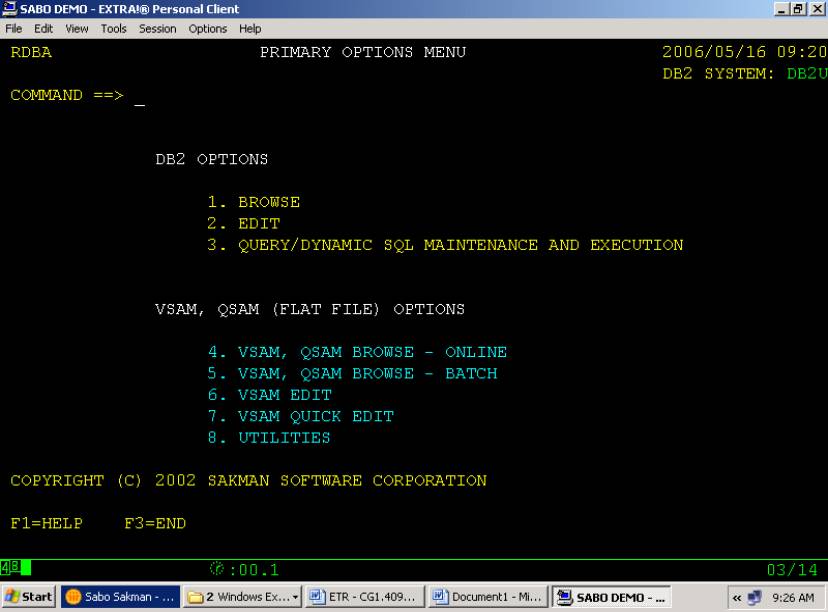
This is the initial MENU panel for the utility.
Entering ‘4’ as the COMMAND brings the following panel:
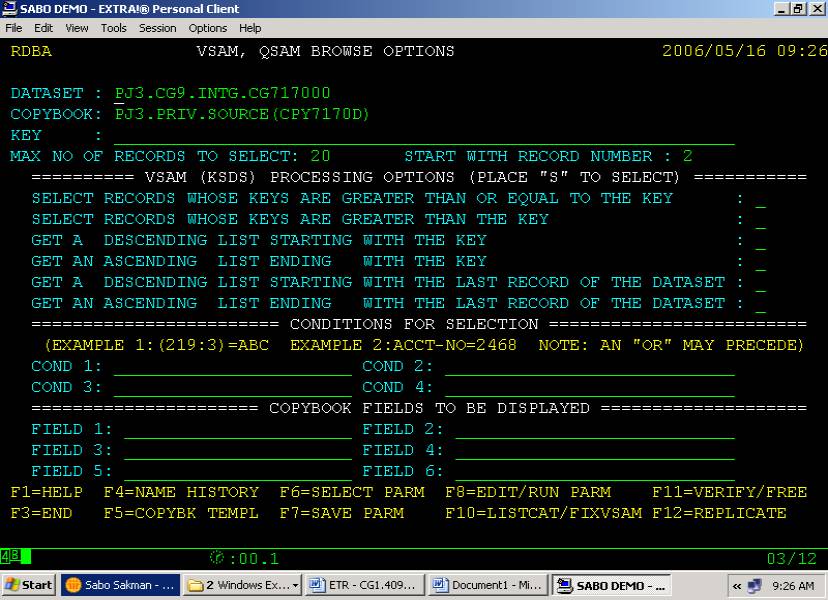
Pressing ENTER key causes the utility to bring the records created by this context.
If the user desires to enter a Dataset Name and/or Copybook he used before but can not remember the name, PF4 key may be pressed
which would call the following screen of name history:

The user makes his choice for a dataset and/or copybook name by entering an “S” under Heading S.
After this entry and PF3, the control returns to the VSAM, QSAM Browse or Edit Options Screen.
At VSAM, QSAM Browse or Edit Options Screen, if PF5 is pressed, the system brings the COPYBOOK layout for a selection to be made:
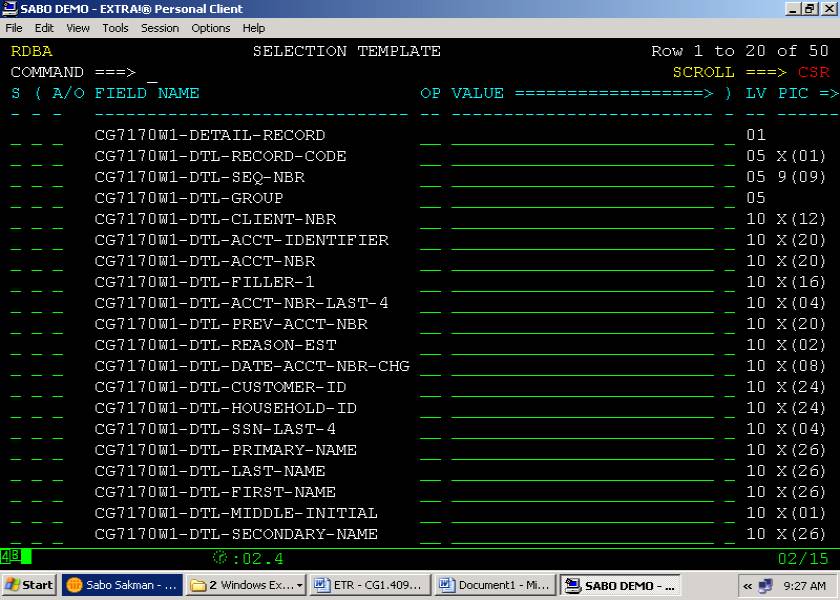
The user may choose only certain fields to be displayed by placing an “S” under Heading S, and may enter conditions for the selection of records.
A PF3 at this screen causes the system to select the records and display them.
If at the VSAM, QSAM Browse or Edit Options Screen PF7 is pressed, the user is given the opportunity to save the parameters
to be created by this context for future re-usability.

Simply a member name is entered here.
If at the VSAM, QSAM Browse or Edit Options Screen PF6 is pressed, the user is given the list of parameter members that were created
by PF7 option, to provide a fast rerun.
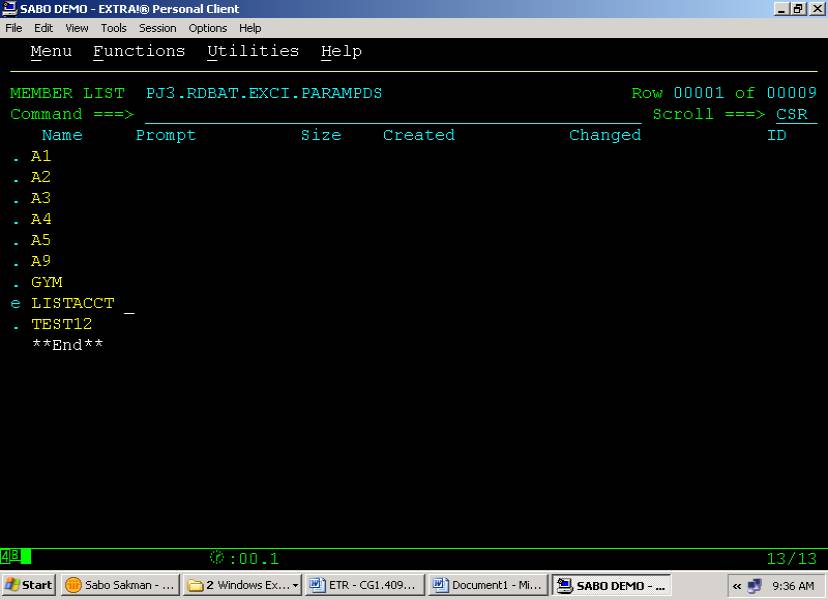
Line Command S: The user knows what this member is, and wants the query to run under this parameter configuration.
E: The user knows what this member is, however s/he wants to update it before running the query.
B: The user is not sure if this is the member he needs to use, and wants to browse.
D: Delete member
If at the VSAM, QSAM Browse or Edit Options Screen PF8 is pressed, the user is given the opportunity to modify the parameters that
will be created under this context, before it is executed.

A PF3 at this screen causes the system to select the records and display them.
A sample COPYBOOK based display:
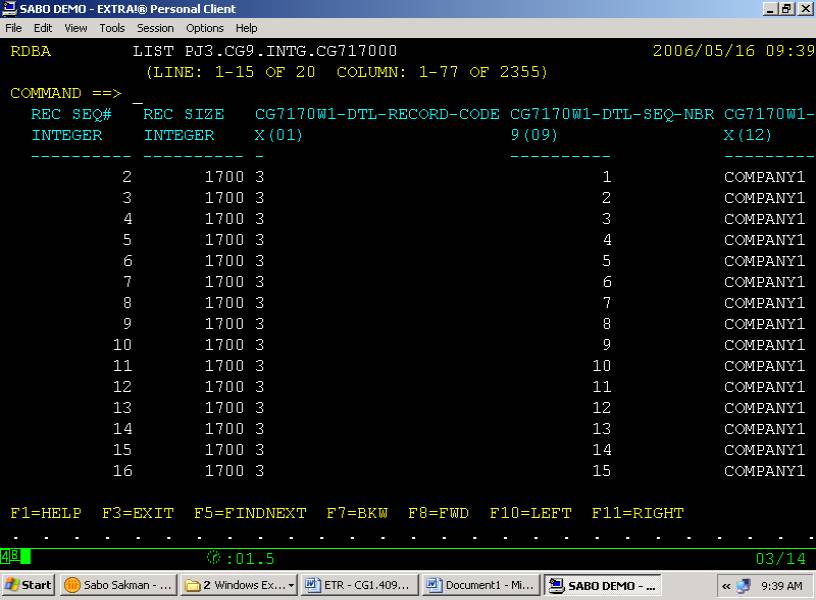
A PF11 here, causes the RIGHT SCROLL:
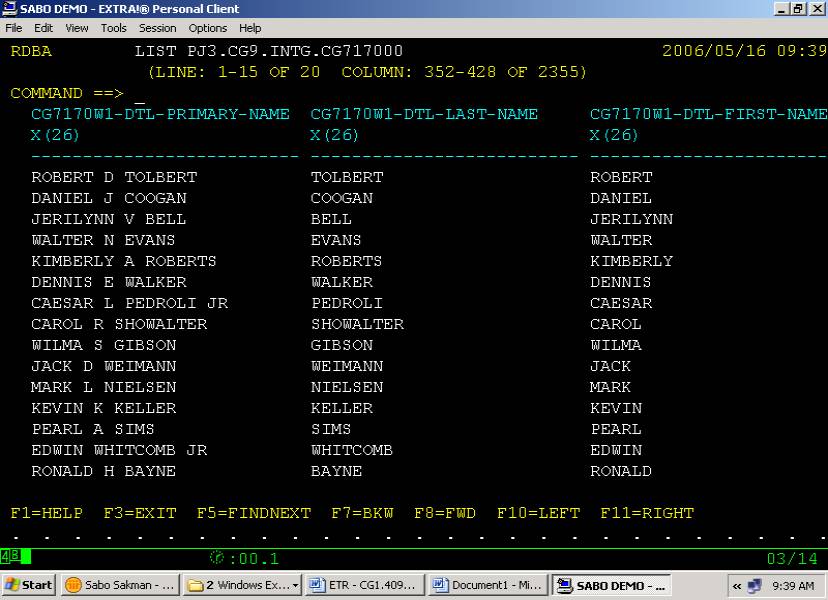
If at the VSAM, QSAM Browse or Edit Options Screen PF12 is pressed, it reproduces the Input Dataset, foregroung or background:
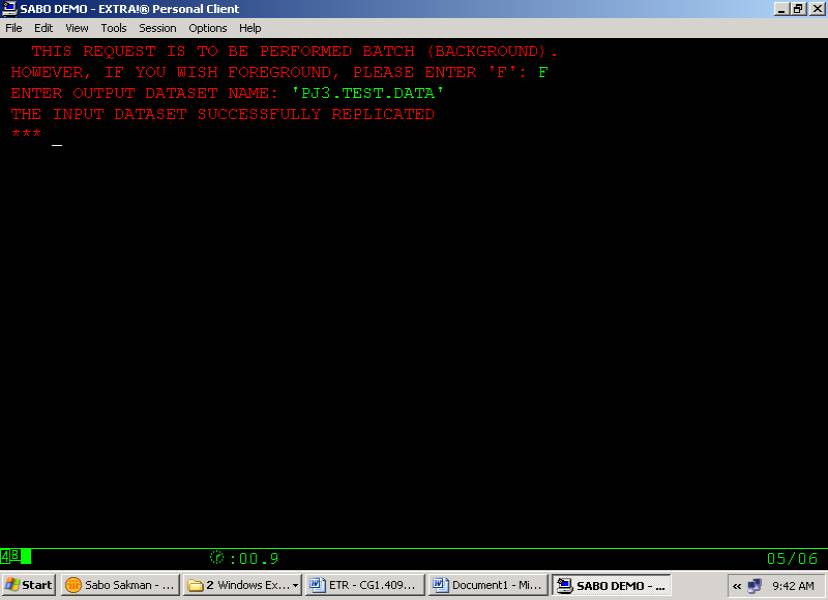
If at the VSAM, QSAM Browse or Edit Options Screen PF10 is pressed, an IDCAMS LISTCAT report is generated,
and in the case of an empty VSAM dataset that needs to be fixing for subsequent actions on the dataset, it is fixed,
by REPROing into it a blank record, along with a message to the user to the effect.

In addition to the IDCAMS LISTCAT report, if the dataset is non-VSAM, an attribute list is created for the dataset:
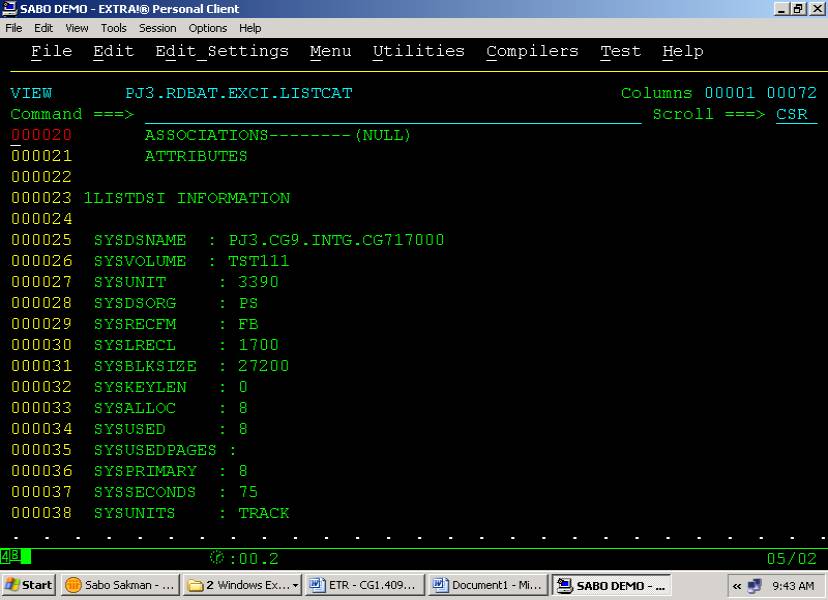
Selection of VSAM QUICK EDIT under the VSAM, QSAM Options of the First MENU panel, brings the following screen:

The user may UPDATE a VSAM record, may DELETE it, or may REPEAT (REPRODUCE) it under a different key.
In the example, here, a records whose key is “ABC” will be updated in such a way that Columns 26-30 will have the value of “87DFT”.
Enter Key: causes the maintenance to take place.
PF8 would give the following screen if the user wants the maintenance parameters to be updated before the actual run:
Parameter configuration created for the previous screen:

Selection of UTILITIES under the VSAM, QSAM Options of the First MENU panel, brings the following screen:
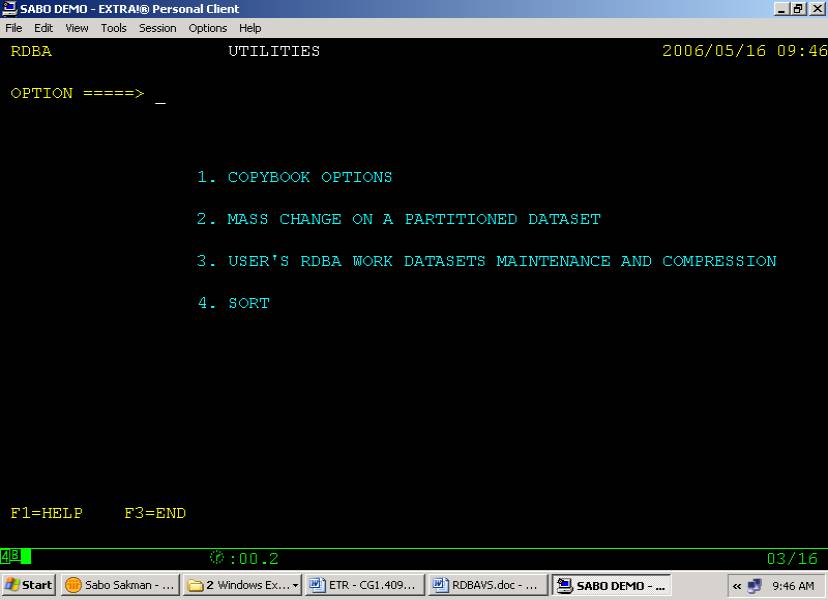
If COPYBOOK OPTION is selected under UTILITIES:
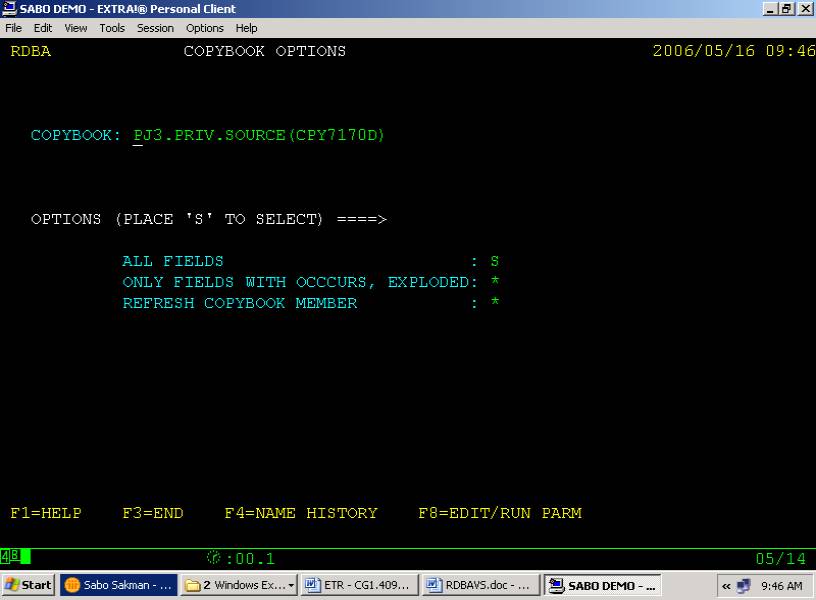
ALL FIELDS : All COPYBOOK fields, the ones with OCCURS clause for the first occurrence.
ONLY FIELDS WITH OCCCURS, EXPLODED: Only fields with OCCURS clause for all the occurrences.
REFRESH COPYBOOK MEMBER: Copybook with position definitions are saved by the utility, and may be referred by the member name only, rather
than full PDS and member name. If a COPYBOOK member layout has been changed, this option is used.
The following is how a COPYBOOK member is displayed:
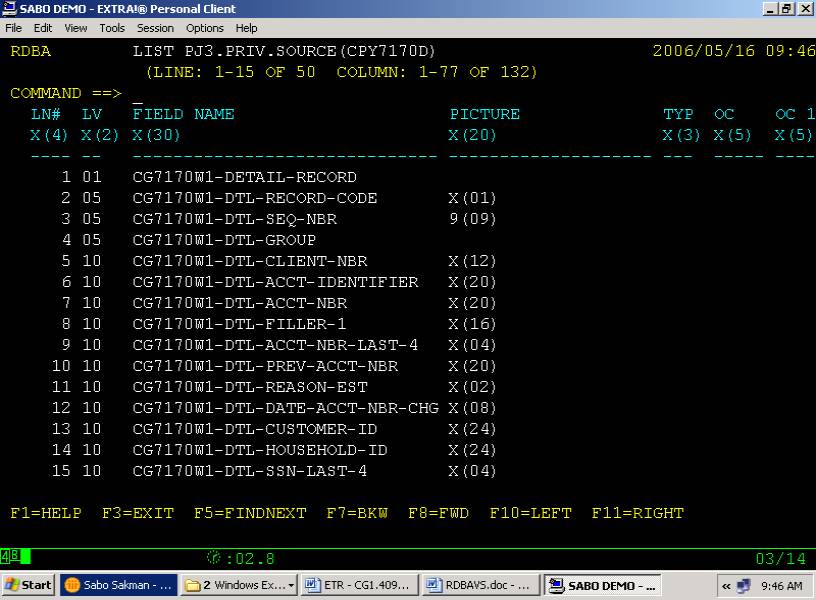
In order to get the Right Side, enter PF11:
Right Side of a COPYBOOK member:

If MASS CHANGE ON A PARTITIONED DATASET OPTION is selected under UTILITIES:
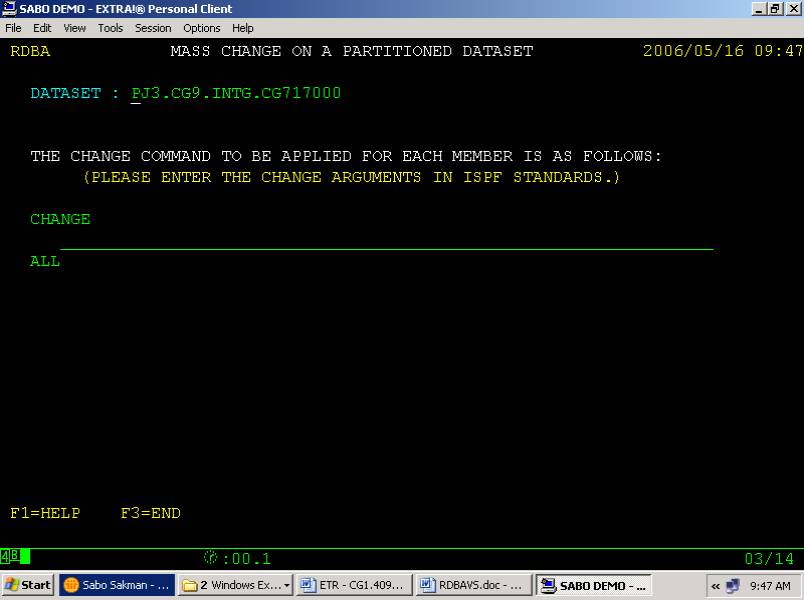
The desired change is entered in the line between “CHANGE” and “ALL”.
If SORT OPTION is selected under UTILITIES:

JCLs are created, and a job for sort is issued for this entry.